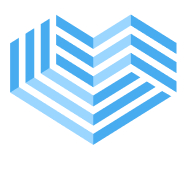Delete Documents
To delete patient document images in the Remote Clinician mobile app, follow the steps below:
- Navigate to the Library and find the specific document item that you wish to delete.
- Slide your finger to the left on the document item that you want to delete.
- Select the "Delete" option.
- A confirmation popup will appear on the screen to confirm the deletion. If you are certain that you want to proceed with the deletion, tap on the "Delete" button in the confirmation popup.
Please exercise caution when deleting patient document images, as the deletion action is permanent and cannot be undone. Ensure that you have selected the correct image before confirming the deletion.