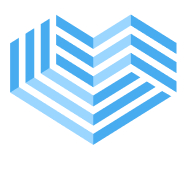Capture Documents
The app provides an offline mode that allows you to capture patient documents even when there is no network connectivity. Follow the steps below to use the offline mode:
- On the login screen, you will see an option labeled "Use Offline Mode." Tap on this option.
- Enter your email address. It will be used as your unique identifier for accessing and managing the captured documents.
- Once you have entered offline mode, you can start capturing patient documents by tapping on the "Add Document" button.
- Use your device's camera to take photos of the document. You can capture multiple images if necessary.
- After capturing an image, you will have the option to review it, retake it to replace it with a new photo, or keep the scan and continue capturing more images.
- Tap "Done" when you have finished capturing all the required document images.
Please note that in offline mode, you can only review the captured images during the current session. If you navigate back to the home page or exit the app, you will not be able to review the images again in offline mode. To access the images, you need to switch to online mode.